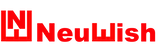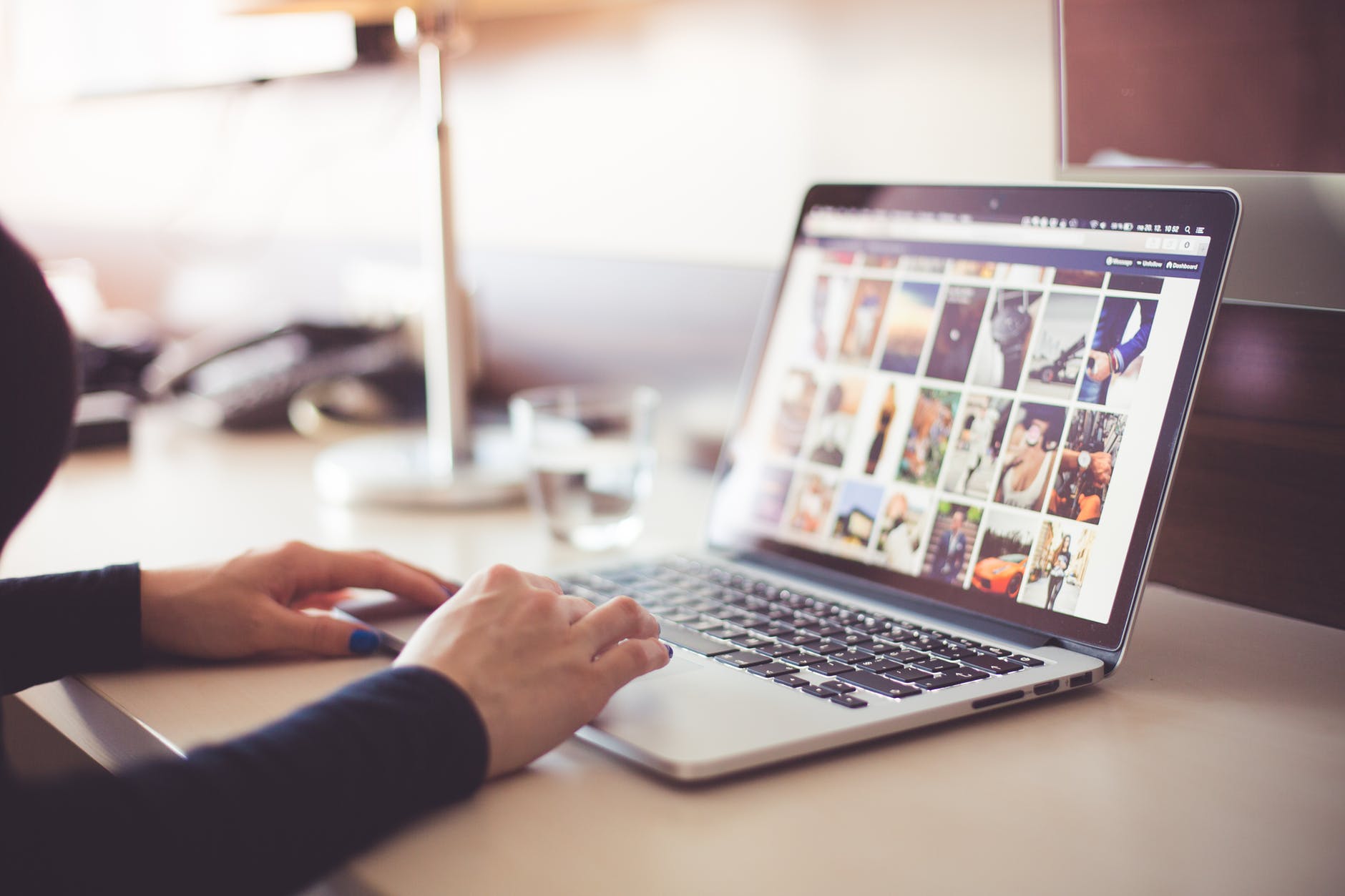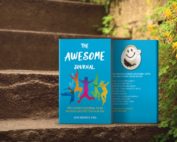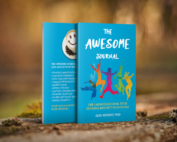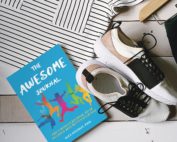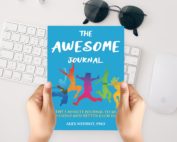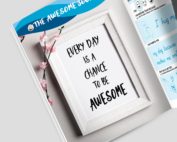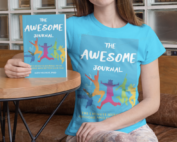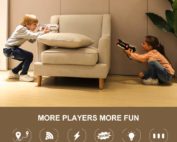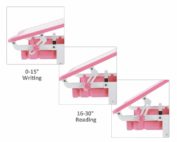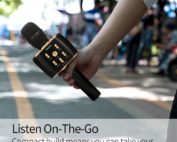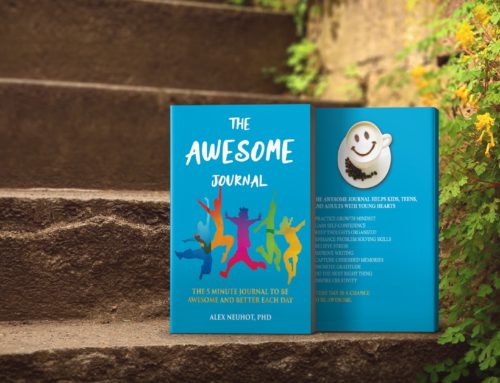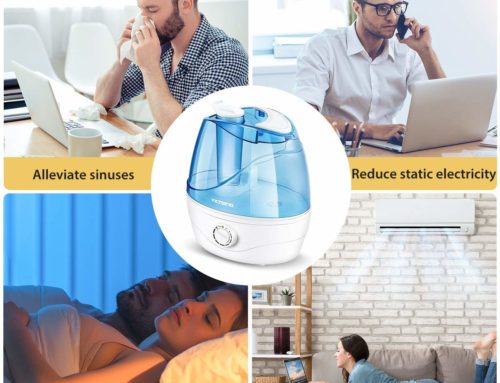Now you can turn on and turn off pop-ups easily while browsing NeuWish.
Here are options of browsing tools:
Chrome
Option 1:
Follow these steps:
Click the Chrome menu on the browser toolbar.
Select Settings.
Click Show advanced settings.
in the “Privacy” section, click the Content settings button.
In the “Pop-ups” section, select “Allow all sites to show pop-ups.” Customize permissions for specific websites by clicking Manage exceptions.
Option 2:
Install “Pop up blocker for Chrome™ – Poper Blocker“.
Click Here.
Firefox
Install “Pop up blocker for Firefox™ – Poper Blocker“.
Click Here.
Safari, Mac, iOS (iPad, iPhone, iPod touch)
Block Pop-ups in Mac OS X and macOS Sierra.
The pop-up blocker for Mac computers is accessible through the Web content section of Safari’s settings:
-
Click Safari in the browser menu, located at the top of the screen.
-
Choose Preferences when the drop-down menu appears, to open Safari’s General Preferences dialog box. You can instead use the Command+Comma (,) shortcut keys in lieu of clicking through the menu.
-
Click the Windows tab, then the Pop-up Windows section in the left-hand pane.
-
You can change the currently open website to Block and Notify, Block, or Allow pop-up windows.
-
Click the menu in the lower right-hand corner of the window to do the same when visiting other websites.
In previous macOS versions, you would need to click on Preferences, then the Windows tab. Then check the box next to the option called Block pop-up windows.
If this check box is already selected, then Safari’s integrated pop-up blocker is currently enabled.
Block Pop-ups on iOS (iPad, iPhone, iPod touch)
The Safari pop-up blocker can be turned on and off on an iOS device too:
-
From the home screen, open the Settings app.
-
Scroll down the list and tap the Safari option.
-
In that new list, find the GENERAL section.
:max_bytes(150000):strip_icc()/001_manage-pop-up-blocker-in-safari-4136249-5bd122b1c9e77c005102b5ce.jpg)
-
In that section is an option called Block Pop-ups. Tap the button to the right to toggle the option on. It will turn green to indicate that Safari is blocking pop-ups.
Safari’s Pop-up Blocker Settings on Windows
Apple has discontinued Safari for Windows. Safari 5.1.7 was the last version made for PCs.
If you still have Safari on your PC, here’s how to block Pop-Up Windows.
Block pop-ups in Safari for Windows with the CTRL+Shift+K keyboard combo or you can follow these steps to do it:
-
Click the gear icon at the top right of Safari.
-
In that new menu, click the option called Block Pop-Up Windows.
Another way to enable or disable the pop-up blocker in Safari is through the Preferences > Security > Block pop-up windows option.
Blocking Pop-ups
Although most pop-up windows consist of advertising or worse, some websites still use them for specific, legitimate purposes. For example, some WordPress-powered sites will launch a file-upload dialog box in a pop-up window, and some banking websites will display facts like check images in pop-ups.
Safari’s pop-up blocker behavior is, by default, strict. You may find that you’ll need to disable the pop-up blocker to access a necessary pop-up. Alternatively, you can also install plug-ins that suppress tracking and pop-ups for you in a way that gives you more granular control over individual sites and browsing sessions.